
Research
Security News
Lazarus Strikes npm Again with New Wave of Malicious Packages
The Socket Research Team has discovered six new malicious npm packages linked to North Korea’s Lazarus Group, designed to steal credentials and deploy backdoors.
react-inspector
Advanced tools
The react-inspector npm package provides a set of development tools for inspecting React component hierarchies in the Chrome Developer Tools. It allows developers to view the current state and props of the components, and also provides a tree view to navigate through the component hierarchy. It is similar to the React Developer Tools extension but can be embedded directly into a React application.
Object Inspector
The Object Inspector allows you to render an interactive tree view of a JavaScript object. It is useful for displaying objects in a more readable format within your React application.
{"<ObjectInspector data={{ a: 1, b: 'string', c: true, d: { nested: 'object' } }} />"}Table Inspector
The Table Inspector provides a tabular view of arrays or objects. It is particularly useful for displaying a collection of objects in a table format, with sorting capabilities.
{"<TableInspector data={[{ id: 1, name: 'John Doe' }, { id: 2, name: 'Jane Doe' }]} />"}DOM Inspector
The DOM Inspector is used to inspect and display the DOM tree of an HTML element. It can be used to explore the structure of a web page within a React component.
{"<DOMInspector data={document.body} />"}This package provides tools for debugging MobX React applications. It includes features like observing component updates and rendering performance. While it is specific to MobX, it offers similar inspection capabilities for state and component hierarchies as react-inspector.
This package helps track unnecessary re-renders in React applications. It notifies you about potentially avoidable re-renders, which can be useful for performance optimization. It complements react-inspector's functionality by focusing on render performance rather than state and prop inspection.
react-json-view is a package for displaying and editing JSON in a readable format. It provides a similar object inspection functionality as react-inspector but with additional features like editing and copying JSON data.
Power of Browser DevTools inspectors right inside your React app. Check out the interactive playground.

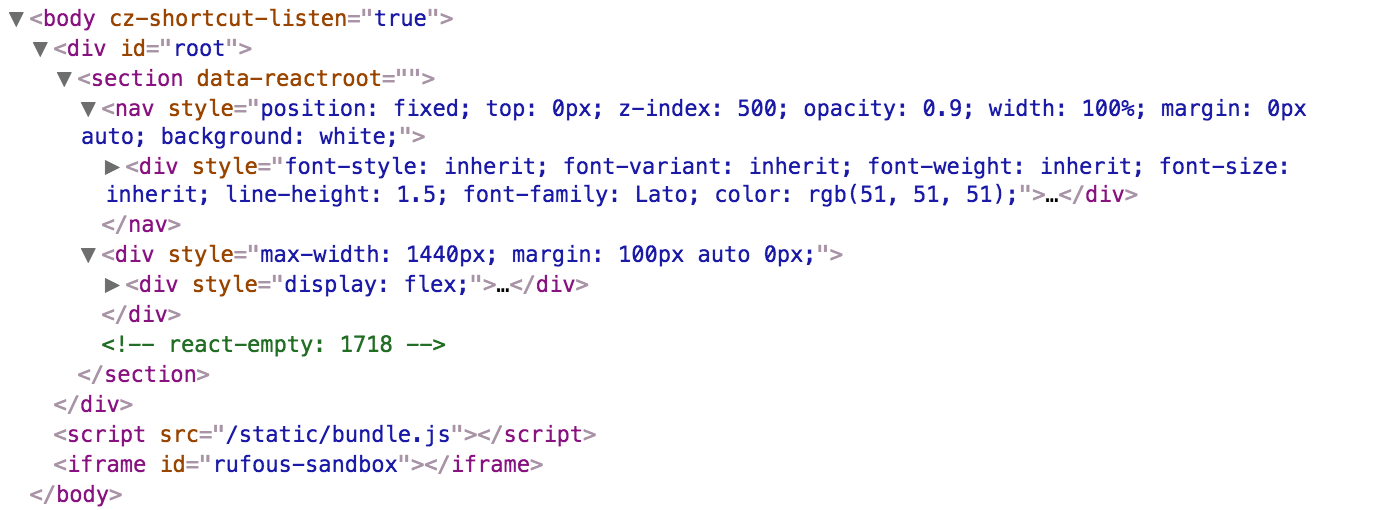

NPM:
npm install react-inspector
Recommended versions:
3.0.0: If you are using React 16.8.4 or later.2.3.1: If you are using an ealier version of React.A shorthand for the inspectors.
<Inspector/> is equivalent to <ObjectInspector> or <DOMInspector> if inspecting a DOM Node.<Inspector table/> is equivalent to <TableInspector>.Like console.log. Consider this as a glorified version of <pre>JSON.stringify(data, null, 2)</pre>.
Tree state is saved at root. If you click to expand some elements in the hierarchy, the state will be preserved after the element is unmounted.
The component accepts the following props:
data: PropTypes.any: the Javascript object you would like to inspectname: PropTypes.string: specify the optional name of the root node, default to undefinedexpandLevel: PropTypes.number: an integer specifying to which level the tree should be initially expanded.expandPaths: PropTypes.oneOfType([PropTypes.string, PropTypes.array]): an array containing all the paths that should be expanded when the component is initialized, or a string of just one path$.foo.bar. $.foo.bar expands the path $.foo.bar where $ refers to the root node. Note that it only expands that single node (but not all its parents and the root node). Instead, you should use expandPaths={['$', '$.foo', '$.foo.bar']} to expand all the way to the $.foo.bar node.['$', '$.1']['$', '$.*'] (equivalent to expandLevel={2})showNonenumerable: PropTypes.bool: show non-enumerable properties.sortObjectKeys: PropTypes.oneOfType([PropTypes.bool, PropTypes.func]): Sort object keys with optional compare function.When sortObjectKeys={true} is provided, keys of objects are sorted in alphabetical order except for arrays.
nodeRenderer: PropTypes.func: Use a custom nodeRenderer to render the object properties (optionalnodeRenderer, you can provide a
custom function for rendering object properties. The default
nodeRender looks like this:
import { ObjectRootLabel } from 'react-inspector'
import { ObjectLabel } from 'react-inspector'
const defaultNodeRenderer = ({ depth, name, data, isNonenumerable, expanded }) =>
depth === 0
? <ObjectRootLabel name={name} data={data} />
: <ObjectLabel name={name} data={data} isNonenumerable={isNonenumerable} />;
Like console.table.
The component accepts the following props:
data: PropTypes.oneOfType([PropTypes.array, PropTypes.object]): the Javascript object you would like to inspect, either an array or an objectcolumns: PropTypes.array: An array of the names of the columns you'd like to display in the tableThe component accepts the following props:
data: PropTypes.object: the DOM Node you would like to inspectimport {ObjectInspector, TableInspector} from 'react-inspector';
// or use the shorthand
import Inspector from 'react-inspector';
const MyComponent = ({ data }) =>
<div>
<ObjectInspector data={data} />
<TableInspector data={data} />
<Inspector data={data} />
<Inspector table data={data} />
</div>
let data = { /* ... */ };
ReactDOM.render(
<MyComponent data={data} />,
document.getElementById('root')
);
Try embedding the inspectors inside a component's render() method to provide a live view for its props/state (Works even better with hot reloading).
Check out the storybook for more examples.
npm install && npm run storybook
By specifying the theme prop you can customize the inspectors. theme prop can be
"chromeLight" or "chromeDark", default to "chromeLight")src/styles/themes for possible theming variables.Example 1: Using a preset theme:
<Inspector theme="chromeDark" data={{a: 'a', b: 'b'}}/>
Example 2: changing the tree node indentation by inheriting the chrome light theme:
import { chromeLight } from 'react-inspector'
<Inspector theme={{...chromeLight, ...({ TREENODE_PADDING_LEFT: 20 })}} data={{a: 'a', b: 'b'}}/>
Type of inspectors:
Contribution is welcome. Past contributors
console.logs, you may want to look at console-feed.react-object-inspector package will be deprecated. <ObjectInspector/> is now part of the new package react-inspector.3.0.2 (03/28/2019)
FAQs
Power of Browser DevTools inspectors right inside your React app
The npm package react-inspector receives a total of 1,688,819 weekly downloads. As such, react-inspector popularity was classified as popular.
We found that react-inspector demonstrated a not healthy version release cadence and project activity because the last version was released a year ago. It has 3 open source maintainers collaborating on the project.
Did you know?

Socket for GitHub automatically highlights issues in each pull request and monitors the health of all your open source dependencies. Discover the contents of your packages and block harmful activity before you install or update your dependencies.

Research
Security News
The Socket Research Team has discovered six new malicious npm packages linked to North Korea’s Lazarus Group, designed to steal credentials and deploy backdoors.

Security News
Socket CEO Feross Aboukhadijeh discusses the open web, open source security, and how Socket tackles software supply chain attacks on The Pair Program podcast.

Security News
Opengrep continues building momentum with the alpha release of its Playground tool, demonstrating the project's rapid evolution just two months after its initial launch.